Сourses table
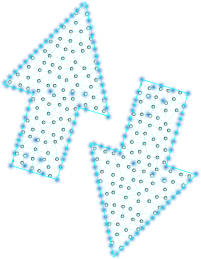
Course Table
At the top, you can select the date and year; the weekend is highlighted in red.
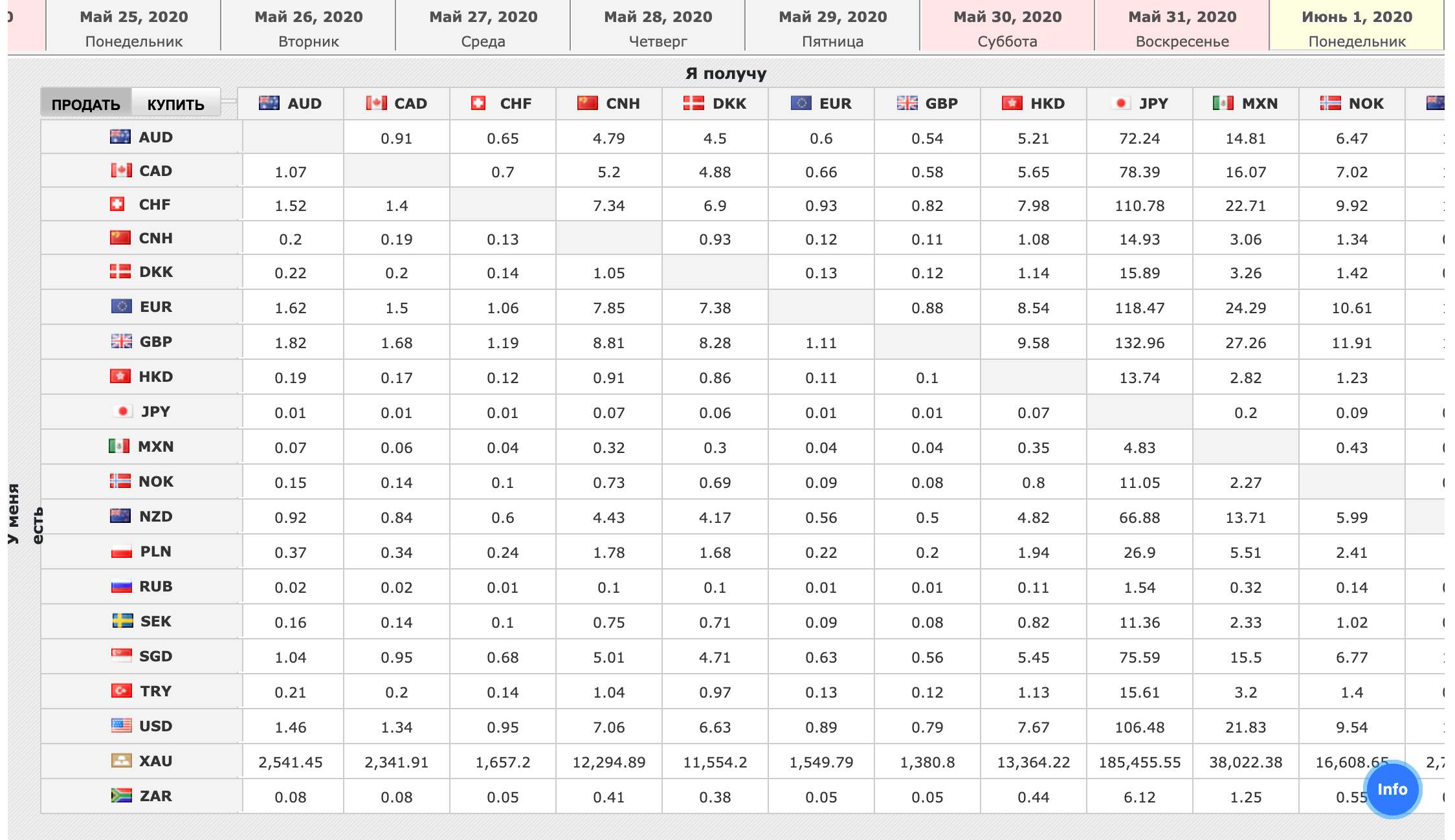
You can switch between buying and selling
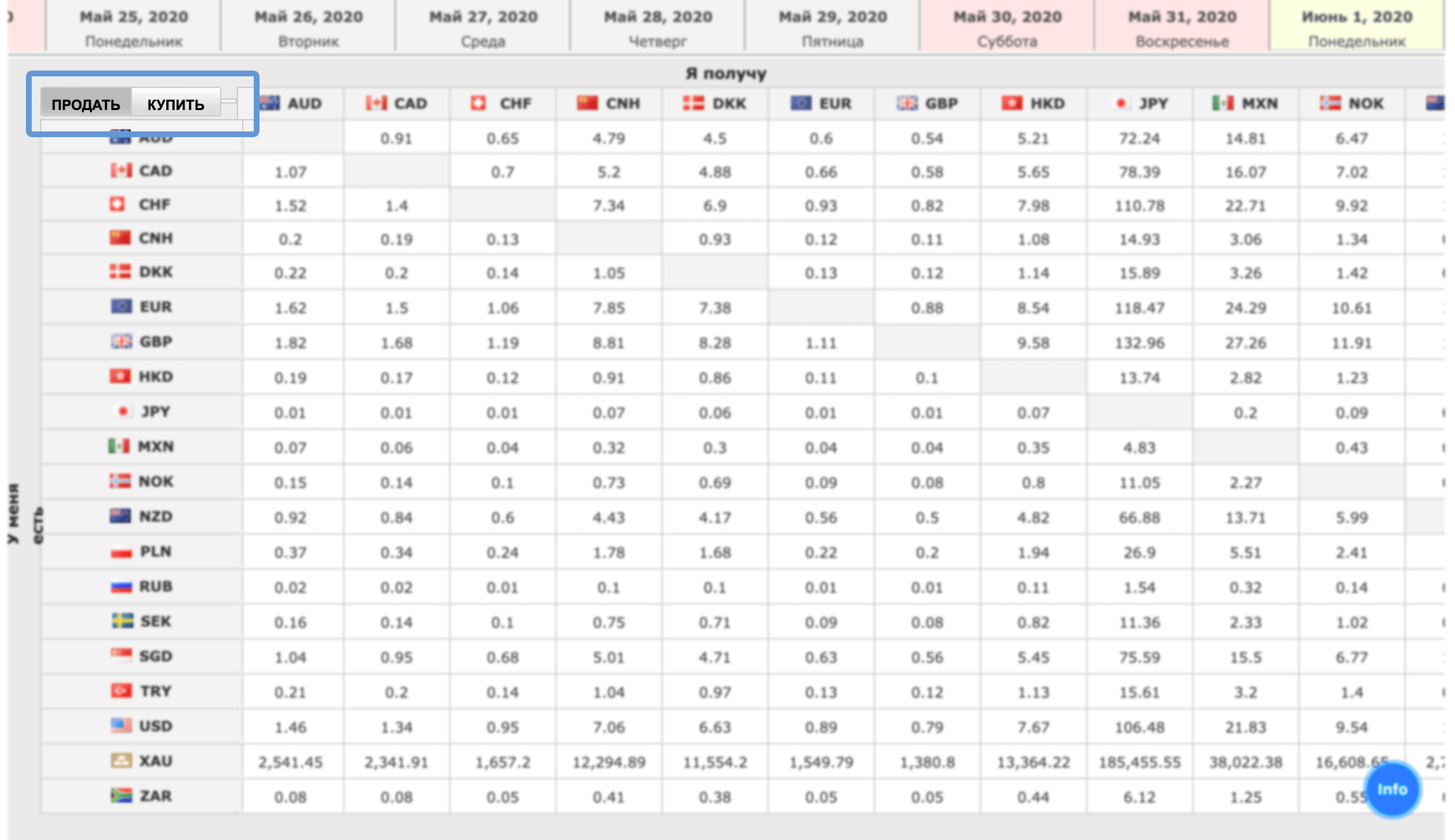
When you click, a window opens with the currency to buy or sell.
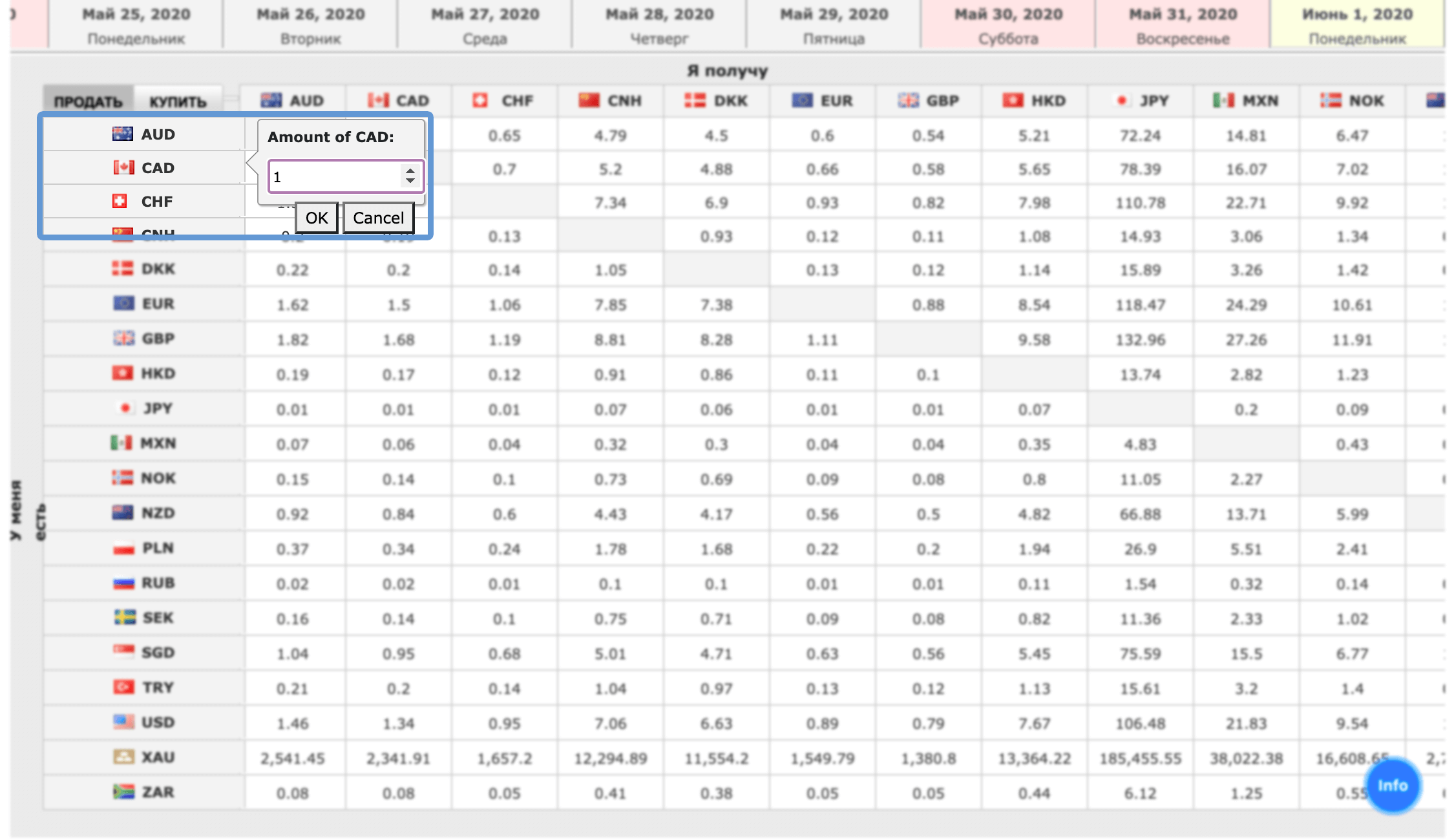
Example
Changing euros into rubles. Looking for euro in a vertical column, ruble in a horizontal one. Click on the resulting exchange rate, and then the window opens:
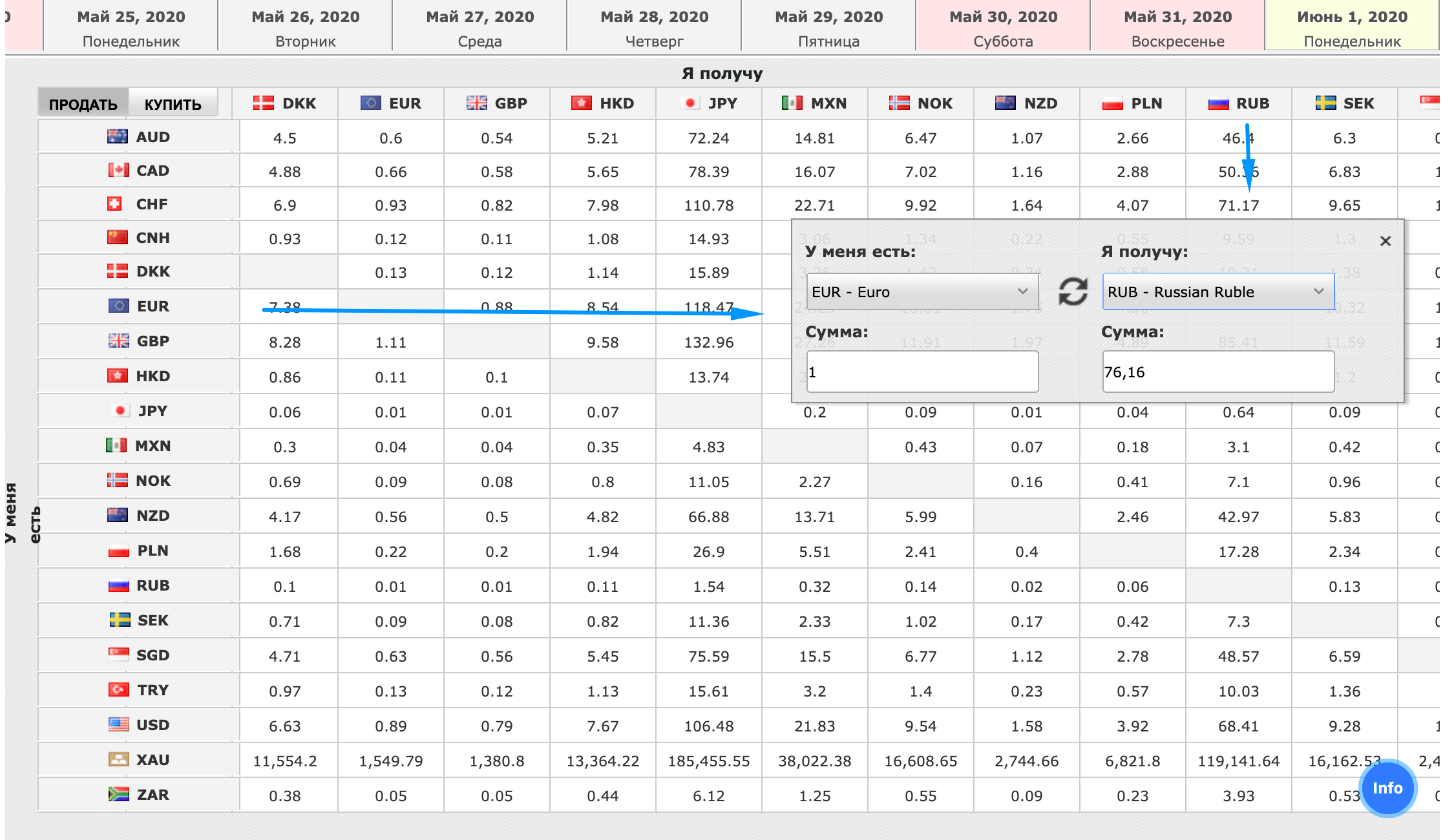
Enter the amount in euros that you want to exchange into rubles. You can change currencies during the operation: click on any currency from the pair and select from the list provided)
